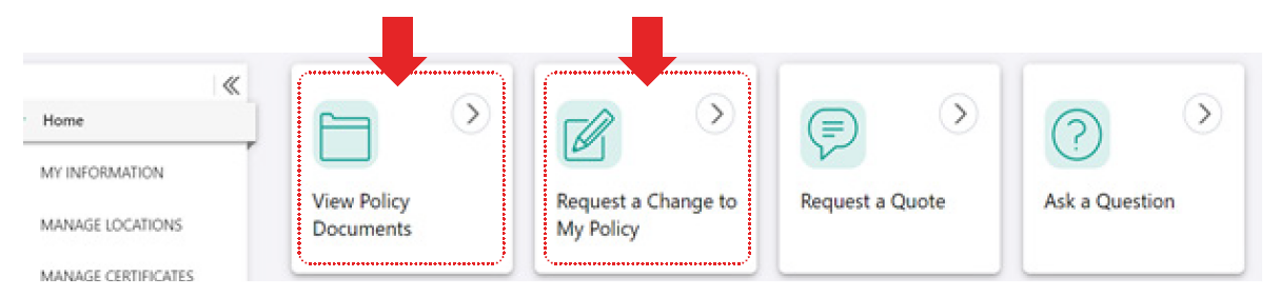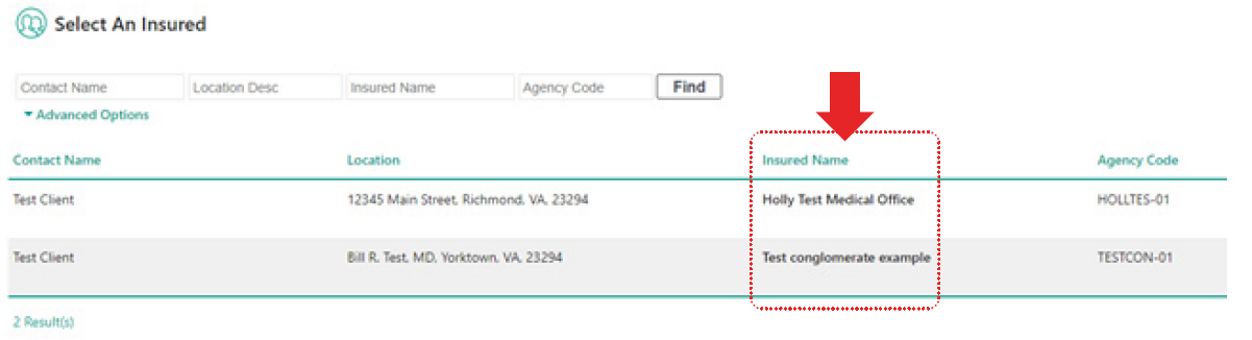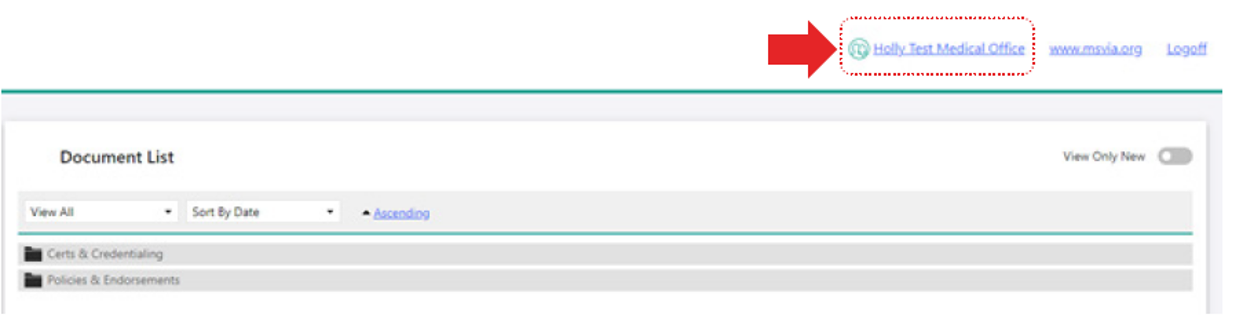Why is MSVIA switching to the use of the MSVIA Portal?
View Answer
The Portal will make the ability to access your policy documents more efficient and secure. You will be able to access your documents at any time – you will not need to wait to contact us during business hours.
How do I log in to the Portal?
View Answer
From MSVIA’s website, click “Client Portal.” The first time you log into the portal, you will create your account and set your password. In order to create an account, you will need a policy number of a current, active policy, plus your email address and phone number (both should be ones used to conduct business with MSVIA).
Why don’t I see all of my policies?
View Answer
Policies are being added to the Portal as they come up for renewal. Some policies may have not been renewed yet since the Portal was launched, but once it has, your policy will be available.
How will I know when documents are ready to be retrieved from the Portal?
View Answer
The Primary Contact will receive an email from MSVIA advising that a new document(s) has been added to the Portal.
How do I know the Portal is secure?
View Answer
Using a cloud service provides peace of mind knowing you’re always accessing the most up-to-date software, which means increased data security. In addition to these protections, the MSVIA portal will require two-factor authentication; a code will be sent to the email on file that must be entered before you can access your portal.
May I make premium payments or report claims on the portal?
View Answer
No, the Portal is for document retrieval only. Please see your invoice for payment instructions. Claims should be reported directly to the insurance carrier.
Can more than one person at our practice have a log-in?
View Answer
The practice should consider who should be privy to the practice’s insurance information, as some documents contain sensitive information. Anyone in a practice can create a log-in, as long as their email is on file with MSVIA, however, only the Primary Contact will receive notification of new documents.
It’s important for the practice to advise us when staff with Portal access are no longer with the practice so that we may turn off their access. If a user needs to be deleted or inactivated or to update the Primary Contact, please send the information to us at [email protected] or advise your MSVIA representative.
We need to change (or update) our main username/log-on. How do we delete/inactivate a user and add a new one?
View Answer
If a user needs to be deleted or inactivated or to update the Primary Contact, please send the information to us at [email protected] or advise your MSVIA representative.
Will my documents continue to be sent to me?
View Answer
Policy documents will continue to be sent to you, either by the carrier or by us.
Accessing More than One Corporation
We have policies under different names. Am I able to see them all at the same time?
From the home screen, click View Policy Documents or Request a Change to My Policy to go to a list of the names or corporate entities to which the user has access.
A list of the Insured Names will appear. The Client Portal recognizes the user as authorized to view these Insured Names. Click on a name to view the documents or policies associated with that Insured Name.
To know which Insured Name you are in, the name will show on the right side of the screen. Click the browser’s back button to navigate back to previous screens.
Ready to get started?
Sign in below, or reach out to MSVIA for questions or assistance.